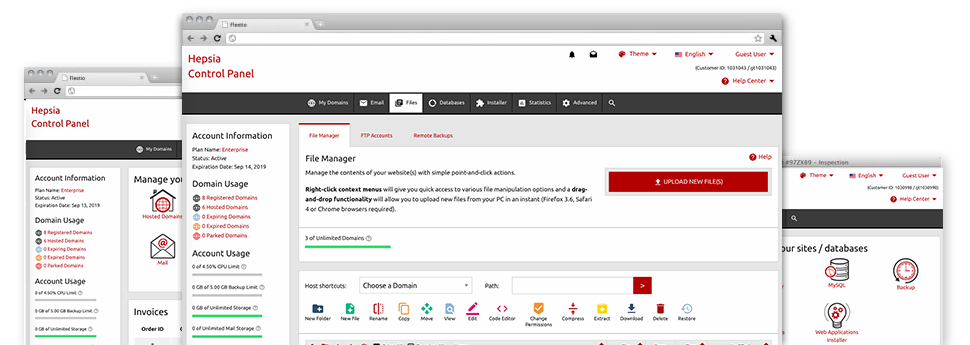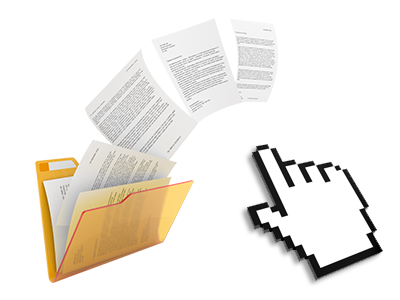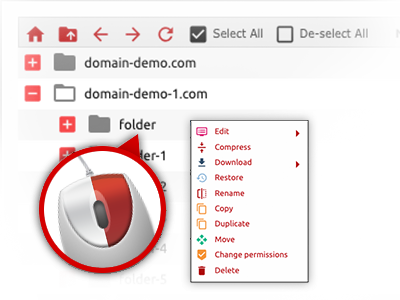We offer you a drag & drop File Manager, which features a group of easy–to–use tools like a built in picture viewer and a number of file editors. You could make fast uploads, archive/unarchive files, modify permissions and a lot more. The tools are well–organized and simple to get through with large action keys and right–click context navigation. Take a look at the diverse apps and characteristics built–in the DigiHostPro File Manager.
Drag ’n’ drop file uploads
The least difficult method to publish data files
Posting files with an FTP tool is an out–of–date and quite an insecure way of relocating files from your laptop or computer to a web hosting server. That’s why, we have integrated drag–and–drop file publish support in the File Manager. Simply drag the data files that you need to add from your desktop computer into your browser and they’ll start to publish in your website hosting profile over a secure SSL communication.
You do not have to deploy any additional software pack, web browser add–ons or programs. The drag–and–drop functionality performs equally well on Windows, Linux or Mac.
Right–click context menus
Check out the whole set of available file managing possibilities with merely a mouse–click
Thanks to the right–click menus that we have added to the File Manager, you’ll be able to revise your files in a time and effort saving manner. Simply click on a file or folder and through the panel that will show up, choose the activity that you’d like. It is possible to rename, copy, move, download, edit, preview, archive, unarchive and delete virtually any selected file. If you click on a folder, furthermore, you will view the option to make a completely new sub–folder or file within it.
If you choose different files or folders, you will be able to apply identical procedures to all of them simultaneously.
Archive/Unarchive files
Take care of archives with a click
The File Manager is designed with an in–built archive/unarchive solution that will assist you submit substantial archives and then extract them within your website hosting account in seconds. When compressing a file or folder, you are able to decide on the title for the archive that’ll be created as well as its extension – .ZIP, .RAR or .TAR.GZ. Furthermore, you are able to compress current files or folders with only a click of the mouse.
The archive/unarchive alternative offered by the File Manager enables you to work with large files straight from your Hosting Control Panel. You don’t need to start using any third–party software for example an FTP client in order to upload a large file to your web hosting account or to download an archive in your desktop.
Online file editors
The fastest way to update your files
The File Manager helps you to revise your files on the hosting server without the need to download, change and after that re–upload them. You’ll be able to change your files directly online, applying the built–in editors. Our company offers a code editor with syntax highlighting for your .JS or .PHP files, a WYSIWYG editor for HTML files, along with a standard text editor for more competent customers.
You have access to each file editor through the right–click contextual menus. All of the changes made to the files are reflected promptly online – you’ll be able to directly preview them within the Internet browser.
A logical folder structure
All of your files sorted in a simple approach
The File Manager lists all files and directories using a simple to implement alphabetical arrangement. All of the files related to the different hosts are structured within individual directories which are referred to as after their respective domain names, so it’s possible to instantly acknowledge them. This is definitely useful when you are managing different web sites at the same time. There isn’t any possibility to stray or to feel really bewildered among the large number of data files and folders in your cloud hosting account.
To get into the files within a specific host, just select it within the drop–down navigation near the top of the file table. As an alternative, it’s possible to double–click on its folder and you are right away sent to a table listing its files exclusively.
A user–friendly interface
A File Manager designed for regular people
The majority of web File Managers are slow–moving and difficult to apply. They have constrained possibilities and are not really simple to use. We strive to change that through the DigiHostPro File Manager. It was created to be user–friendly and to look like a product you are already well aware of – the File Manager on your personal computer.
All its features, the drag–and–drop file upload solutions, the right–click context menus, the internal file editors, etc. exist for 1 purpose – to help make controlling your site(s) a lot easier.
Work with multiple files
Adjust a variety of files all at once
The File Manager can save you lots of time when you use many different files. You are able to select different files at the same time and apply a desired activity to them just like you do in your laptop. To choose arbitrary files at the same time, simply click the Control key, and to select a list of nearby files, press the Shift key. It is that easy.
After getting picked the files, you can actually automatically transfer them to a different place thanks to the drag–and–drop option. By means of the right–click context menu and also the buttons above the file table, you can actually use multiple other activities – you are able to copy, rename, delete, download and change your files, transform file permissions, etc.
1–click password protection options
The ultimate way to secure your information
Password protection is the foremost option to constrain the a chance to access a selected element of your website you do not wish to be obvious to every one. As an example, this can be a secure members’ spot or an area with copyrighted information that you would like only a number of customers to get into.
With the File Manager it is possible to password–protect your site or a specified folder inside it with a mouse–click. Just right–click a folder, select Password Protection and add the login name and also pass word. You don’t have to deal with .htaccess files or try to make any extra adjustments. In the future, only the website visitors who have your user name and pass word will be able to access your site.